Welcome to Ninja Number! Looking for a quick breakdown of everything you see on the home screen? You got it! Let’s start with the hamburger menu. To get there, tap the three horizontal lines in the top left corner of the screen. Just a quick note, you’ll see your new number right next to the hamburger menu, in case you ever forget!
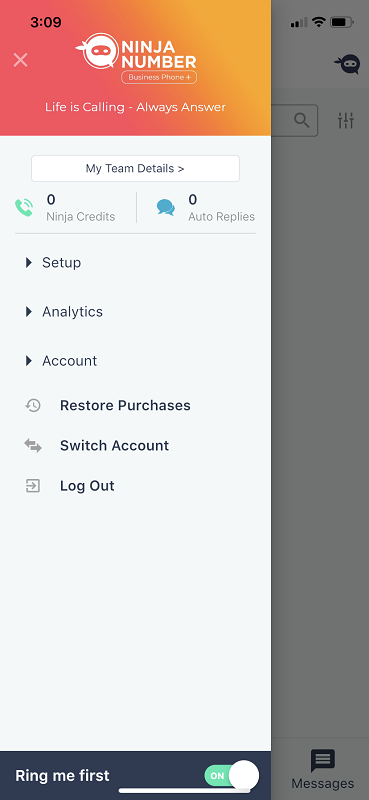
Now you see what full menu looks like! But let’s take a tour of the very top.
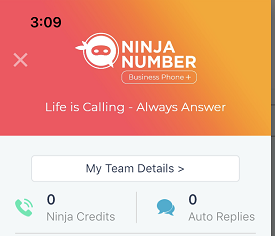
My Team Details: When you tap this button, you’ll be able to see your team details! What does that mean exactly? Well with Ninja Number, you can link up to five phones, assembling your Ninja team to help you tackle calls and texts.
When you view details, you’ll see who you’ve added to your team including name, number, username and last login. Most importantly, you can see whether that team member is available. If they’ve turned the “Ring me first” toggle off, they will display as unavailable.
From this screen, you can also add new team members! By tapping the + (plus) sign, you’ll be routed to our awesome NinjaBot, which will walk you through what you need to do!
Ninja Credits: This display will show you how many Ninja Credits you have. This is pretty important if you’re using Live Ninja On-Demand. This feature gives you access to professional, US-based operators who will answer your calls on demand. You choose when you want this service (typically after hours, during busy hours, weekends or holidays – it's available 24/7/365!) and customize your answer script so your Live Ninjas answer the phone just as you would.
Each interaction (when a Live Ninja answers a call) is worth a credit. You can purchase credits in the app. Your Ninja Credits display is showing you how many credits you have left! A more detailed report can be found under Live Ninja Settings.
Auto Replies: This display is to show you how many Auto-Replies our amazing artificial intelligence has responded to for you. If you don’t know, our AI-powered Auto-Reply will send texts on your behalf when you’re too busy to respond. It’s pretty awesome. You can set up customized questions and answers -- think, “Where are you located?” and “What are your hours?” to which you can craft your own answers. When a voicemail or text comes in from a customer, our AI scans it and sends back the appropriate response. Cool, right?
If you haven’t programmed questions and answers, or would prefer a generic reply, you can create a quick response – like, “Sorry, I’m not available right now. I’ll get back to you as soon as possible.” So that when you miss a text or call, AI will send that text in response. Or if a voicemail or text doesn’t contain any of your custom questions and answers, your Auto-Reply response will default to the generic reply.
Don’t want Auto-Reply? No worries. This feature is entirely controlled by you! But if you do and you have it turned on, you’ll be able to see how many Auto-Replies you’ve had.
Next let’s take a tour of the dropdown section, that’s the section with the arrows. When you tap those, they drop down to show more menu items.

The first selection is Setup. When you tap this, you’ll see:
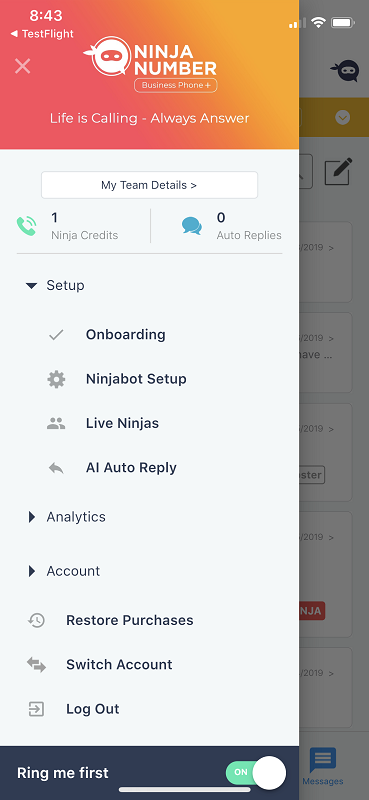
Onboarding: This is a quick and easy way to set up some of our amazing features! Auto-Reply, Team Mode and Live Ninja On-Demand!
Live Ninjas: Tap this and you’ll be taken to the Live Ninja On-Demand setup. Here is where you can toggle the feature on, so that you can get 24/7/365 call coverage using our US-based Ninja Operators! This menu is also where you can set the hours you want your calls answered, customize how the Live Ninjas answer your calls and purchase credits. Each call is an interaction, which uses a credit. You only ever use what you purchase. No contract!
AI Auto-Reply: When you tap this, you’ll be routed to the Auto-Reply setup. Customize questions and answers and our artificial intelligence will text back to texts and voicemails for you! Or set up a generic reply so that your customers get a personal touch even when you can’t respond right away!
The next dropdown selection is Analytics.

Here you’ll find:
Reports: This is a wonderful tool that will be a huge help in understanding your call history. It’s broken down by your calls made and the average length of your calls over the course of 30 days. You can see if your callers hang up, left a message, sent a text and more. There’s more! You can view calls and messages by day, a call distribution map and so much more! Seriously, check it out. It’s amazing!
Insights: We take your call data and give you advice! Cool, right? We really want to help you out, so we give you customized insights. Whether it’s how to handle call volume, how to capture leads and more. We’ve got some sage Ninja advice!
The last dropdown selection is Account.
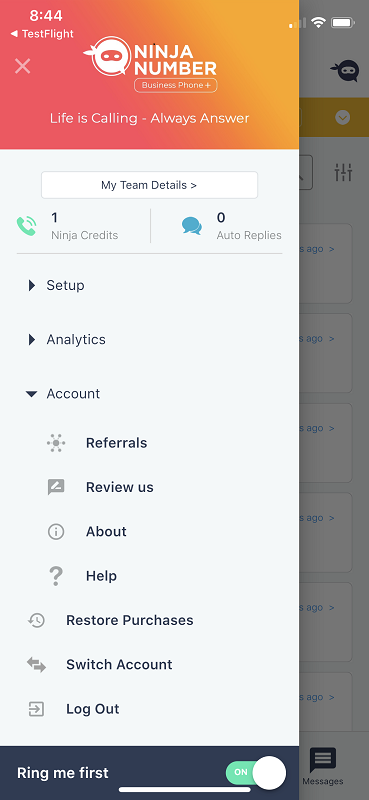
This is pretty straightforward. Under here you’ll see:
Referrals: Refer a friend and earn! We’ll generate a unique code for you to share with a friend or colleague. Once they’ve signed up and been active for three months, you’ll get a credit back to your account, based on the plan your referral signed up for!
Review us: We love reviews and we want to hear back from you! Once you tap Review us, you’ll be routed to the Google Play or Apple Store (depending on your device) so you can give us some stars and a review. We appreciate it!
About: You’ll see your Ninja Number, linked phone, your response aggressiveness (this helps us with your Insights and gives you a goal to work toward in capturing leads!), the app version and the Log Out button.
Help: This takes you to our wealth of support articles if you need some assistance. Check out the lower right corner of the screen. See that yellow circle with a question mark? You can immediately put in a support ticket, if you can’t find answers or want to get help straightaway.
Isn’t it cool how much you can access just from the hamburger menu? Seriously, all we wanted to do was make your life easier, so we kept things clean and concise! Now we’ve reached the bottom of the hamburger menu.
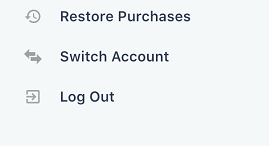
Restore Purchases: This is in case you accidentally delete the Ninja Number app. Your subscription will still be activated, so we’ll get you set up again once you re-download the app.
Switch Account: If you’ve got multiple Ninja Number accounts, you can easily switch back and forth by tapping this!
Log Out: Pretty simple! Log out whenever, though why would you want to? 😊
So that’s the whole hambur.... Oh wait! Let's not forget the toggle in the menu! It's allllllll the way at the bottom.
Do Not Disturb: This is pretty important! When the toggle is on, your phone will ring! If it’s off, it’ll ring to your team members or to Live Ninjas (if you have that feature turned on). If it’s just you answering your calls (no team members or Live Ninjas) it’ll direct your calls straight to voicemail.
A happy customer
The owner of Catch My Drift Snowplowing likes to call the hamburger menu of the Ninja Number app his "hub." Everything important regarding account management is kept in this clear section of the app. He needs NinjaBot? Head to the hamburger. He needs to check on his Auto-Replies? Hamburger! He loves how simple yet powerful the Ninja Number app is, even down to the details like the hamburger menu.





