What are Live Ninjas? Basically the best thing since sliced bread! This is an on-demand service. Which means you only pay for it when you need it. Imagine our Live Ninja Operators like gig works. They’re highly experienced and trained in answering calls and taking messages. They’re available 24 hours a day, 7 days a week, even on holidays. They’re waiting for you to hire them. You decide when you want them to answer your phones. And you pay per call. Yep, no contract, no subscription. Just pay as you go, when you need it.
It’s an amazing feature, but the first thing you need to do is get set up! Here’s how:
Open the hamburger menu and choose the Setup dropdown selection. Then tap Live Ninjas.
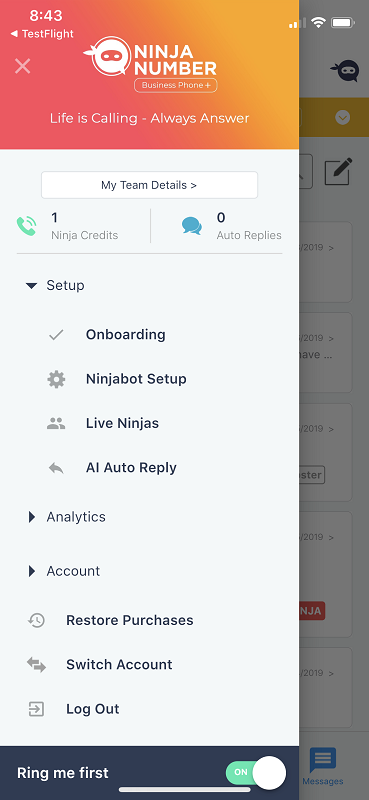
You’ll be taken to the Live Ninja main screen.
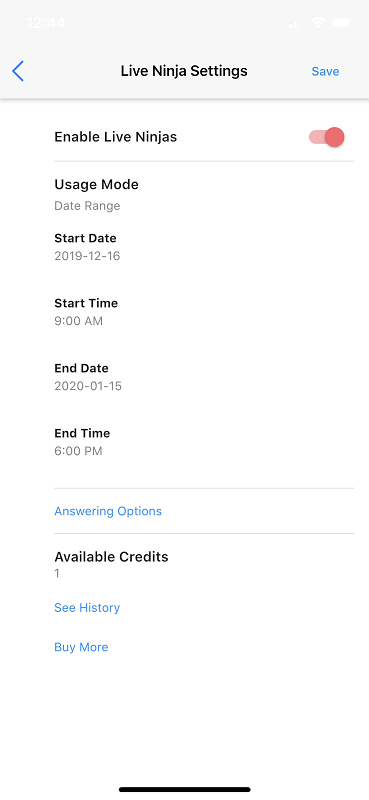
The first thing you’ll want to do is toggle Enable Live Ninjas to on. The toggle will turn to red when it’s on.
Then, you’ll see Usage Mode. The default is “All the time” but you can easily change that. In fact, tap on that.
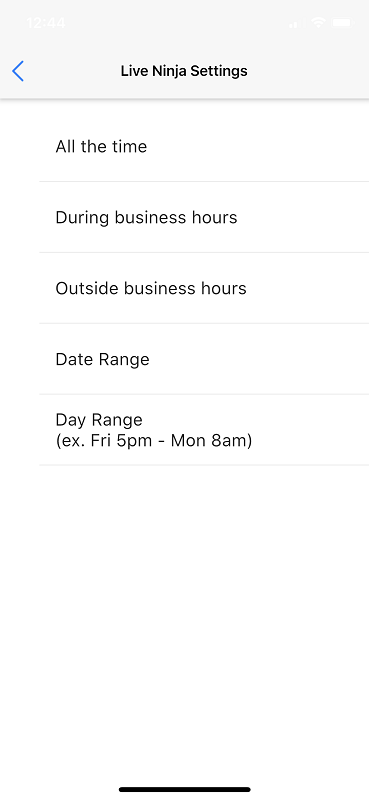
So you can see that you can also choose During business hours, Outside business hours, Date range, or Day range.
Each of these are clickable and you can set your hours there. A date range is best used like if you’re going on vacation and a day range is more for when you want weekend answering.
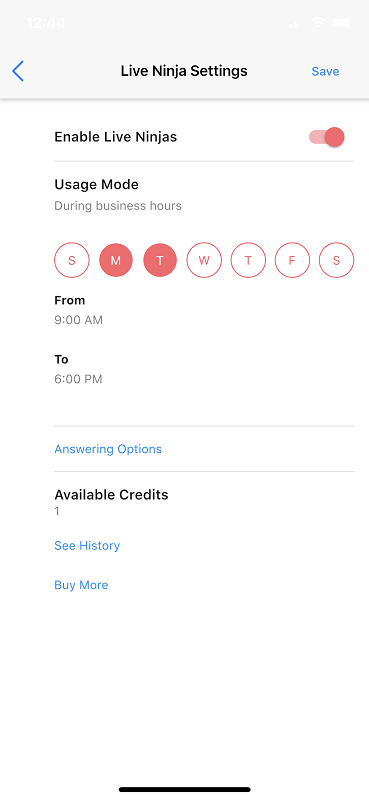
Note that in each one of these Usage Mode setting, you’ll see Answering Options. This needs to be set up, or else you won’t be allowed to save your Usage Mode.
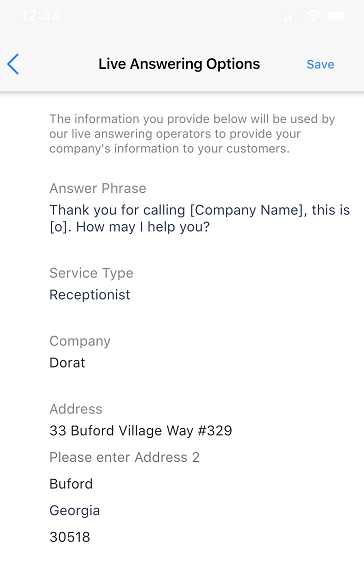
Your Answer Phrase is how you’d like the Ninja Operators to answer your phone. There are several greetings to choose from.
Service Type is how the Live Ninjas present themselves to your callers. They can say they are your receptionist, or they can tell the caller that they are your answering service. Like when you call the doctor’s office before or after hours.
The remaining fields are also important to fill out – Company, Address, City, Zip, Phone, Email, Time Zone and Business Hours.
Make sure to hit Save when you’re done!
Back in the Live Ninja Settings screen, you’ll also see your Available Credits. If this is your first time getting set up, you need to buy some Ninja Credits! Each call is an interaction and each interaction uses a credit. Just think, if you buy 10 credits, that’s 10 calls. We don’t charge for spam, robocalls or hang ups, don’t worry. Choose how many credits you want and you’ll be billed through the Apple Store or Google Play, depending on the device you use.
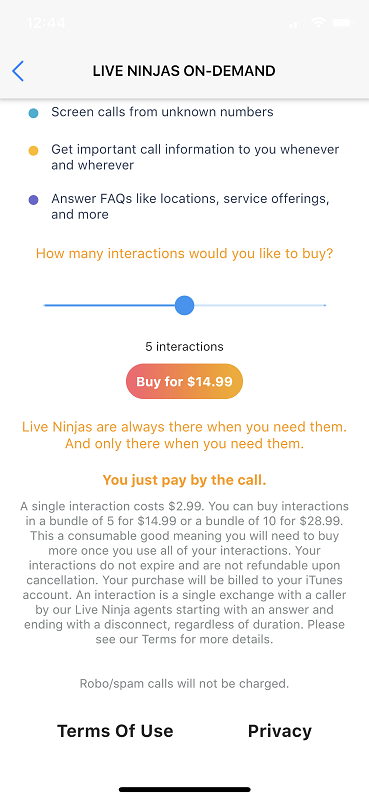
We’ll send you a push notification when you’re down to two credits. We don’t want your Live Ninja service just switched off without you knowing it when you run out of credits!
Now, this last step is very important.
When you want to turn on Live Ninja On-Demand, open the hamburger menu and switch the “Ring me first” toggle to off. That means your calls will ring your Live Ninjas!
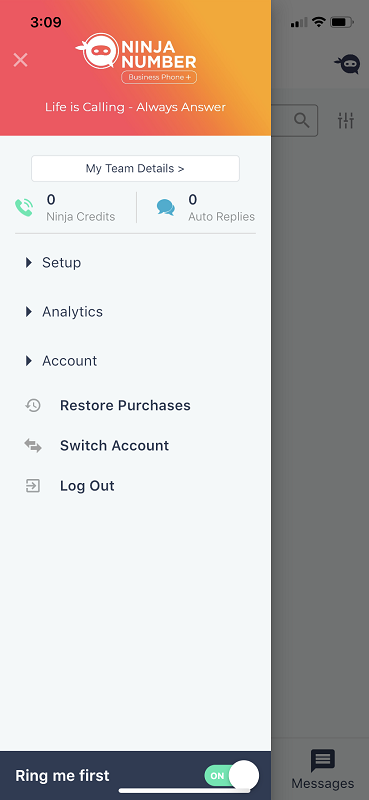
When the Live Ninjas take your calls, they’ll take a message and send it to you. This will display in the Messages tab and will be marked as a message from Live Ninja. You’ll also get a push notification whenever a message comes in.
You can view your entire history of interactions by going to the Live Ninja setting screen and tapping See History.
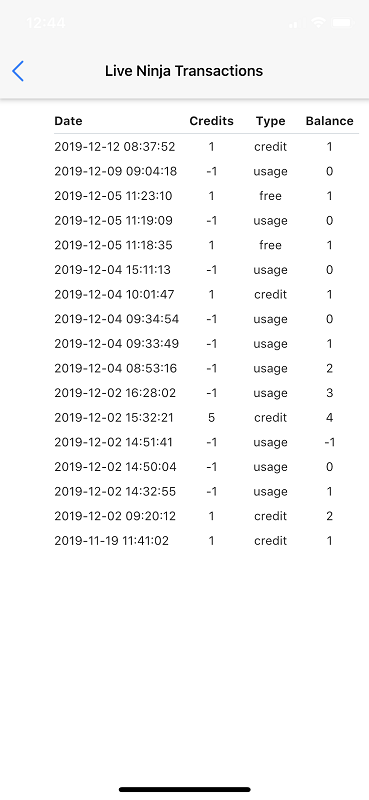
For a quick view of how many Ninja Credits you have, just open the hamburger menu and you can see how many you have.
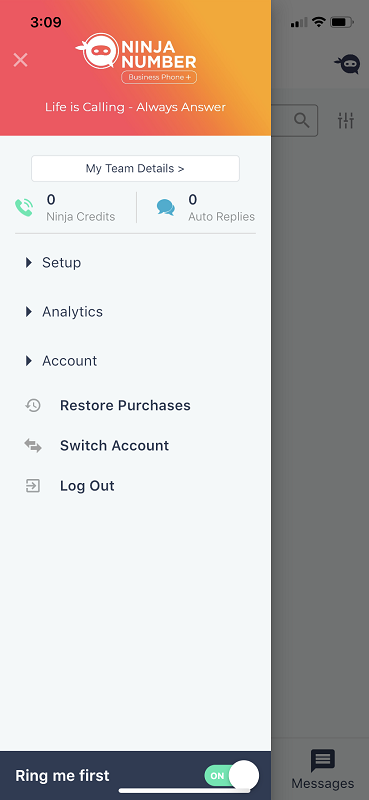
A happy customer
The owner of Catch My Drift Snowplowing was used to working through the weekends during the busy season. He was always answering calls and he finally wanted a weekend to relax. He loved that he could just switch on Live Ninja On-Demand and have all his calls answered for him. He was still providing great customer service, all while enjoying his weekend!





