Our Insights feature pairs perfectly with our Reports feature. If you haven’t read up about Reports yet, you should! But just know that we take your call data and break it down by incredibly useful categories and present it to you in easy to read and understand format. Then, we head over to Insights and give you great tips on how to improve your call handling and grow your business!
Let’s walk through all the Insights Ninja Number provides to you! Start by opening up the hamburger menu and choosing the Analytics dropdown. Next, tap on Insights.
Right away on the main screen, you’ll see My Report Card. This grades you based on the last 30 days in these categories – Abandoned Call Rate, Callers Needing Response, Callers Responded To, Number of Calls, and Average Response time. Based on these percentages, will give you a Ninja Number star rating. The higher the stars, the better you’re doing.
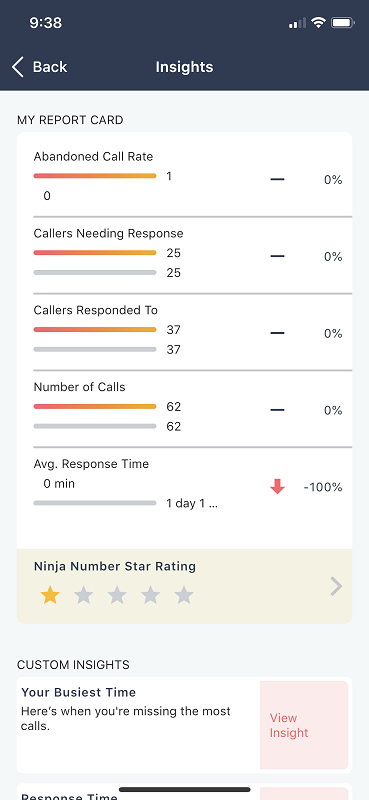
Tap on Ninja Number Star Rating for more details.
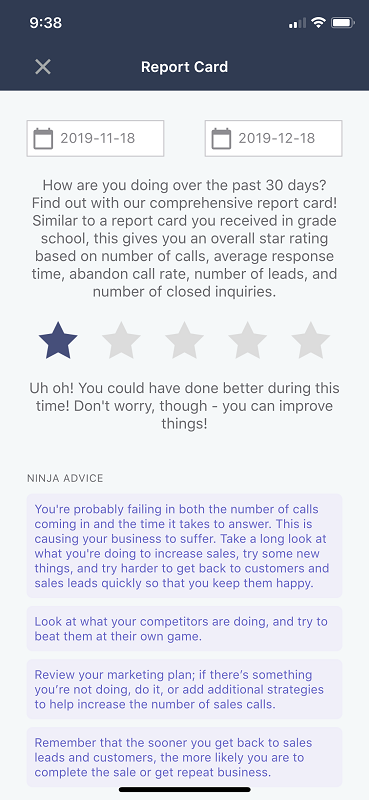
On this screen, you’ll be given some overall Ninja Advice!
A happy customer
The owner of Catch My Drift Snowplowing signed up for Ninja Number when he first started his business and was wanting to grow. His first month with Ninja Number, his call handling wasn’t great. Getting Ninja Advice made him realize some areas where he wasn’t very strong, so he doubled down and by the next month was already seeing improvements!
Custom Insights
Ninja Number doesn’t just give you a report card and then bounce. Back in the main Insights screen, you’ll be given advice under Custom Insights, depending on what you’re struggling with. Let’s take a peek at a few of the Insights you’ll see with Ninja Number:
Abandoned Call Rate
This is how many of your callers hang up instead of leaving a voicemail. Get tips on how to decrease this number.

A happy customer
Catch My Drift Snowplowing was seeing too many hang ups, and this Insight let the owner know about them in an easy to read format. He knew he needed to put more effort in answering calls instead of sending them to voicemail.
Call Pulse Rate
This compares the percentage of calls you’ve had in the last 30 days compared to the previous 30 days. We’ll show you whether it’s increased or dropped, then give you advice on how to handle either situation.

A happy customer
The owner of Catch My Drift Snowplowing realized that he had a drop in calls over the last 30 days. By viewing this Insight, he realized that the advertising he had done during the month wasn’t effective and decided to make some changes to get better responses.
Callers Needing a Response
Like the pulse rate, this compares the last 30 days with the previous 30 days to shed some light on how many of your calls you don’t answer. The best way to capture leads is to answer the phone each time, and you’ll get Ninja Advice on how to make that happen.
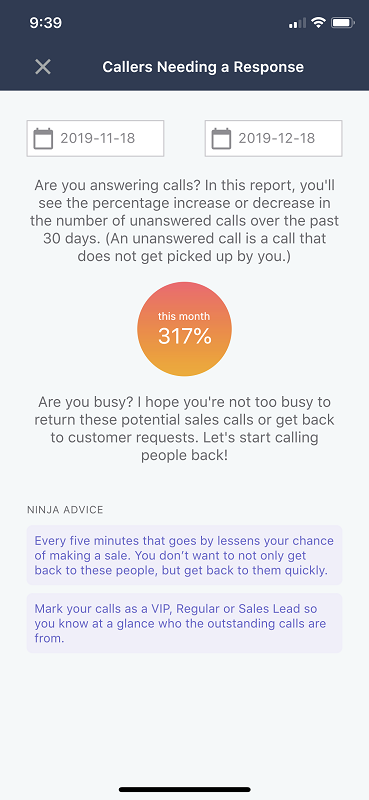
A happy customer
The owner of Catch My Drift Snowplowing didn’t realize how important his phone calls were. But between Insights and Ninja Advice, he knew he needed help with his call handling, so he linked two more phone numbers so his team members could jump in when he couldn’t answer.
Performance in lead count
You know just how important leads are for getting new customers and growing your business. This Insight will show you how many you’ve had in the last 30 days compared to the previous 30 days.

A happy customer
The owner of Catch My Drift Snowplowing was easily able to track the amount of leads he was getting using this Ninja Number Insight. Instead of tracking it himself, Ninja Number did it for him, saving him time and letting him focus on his lead-generating efforts.
Response Time

This will show you how well you’re doing on response time. We grade you based on the Response Aggressiveness you set up. Not sure how to do it? We can help with that!
First, open up the hamburger menu.
Click the Account dropdown.
Select About.
Under General, you’ll see Response Aggressiveness. Tap that.

Here is where you’ll be able to choose how quickly you want to get back to your customers. Slide the button on the scale from Very Conservative to Average or all the way to Very Aggressive.
Below you can see the definition of the different response times.
A happy customer
The owner of Catch My Drift Snowplowing felt like he was doing an okay job responding to calls quickly, but he didn’t know for sure. Being able to view his performance in Ninja Number showed him exactly how well he was doing based on the option he chose for Response Aggressiveness. No guesswork needed!





